In this article we will discuss on how to install different versions of the same application and not force overwriting the application. The steps for creating an MSI installer for ASP.NET 2.0 projects is explained in this article.
Everytime a new version of a product is installed the reason why the MSI prompts to uninstall the existing application and install a new version is due to the same ProductCode Guid that is present in both the older version and the newer version of the product.
To install different versions of the same application, follow these steps:
1. Add the setup project to your application and add the necessary primary outputs as described in this article. Name this project as MySetupProject.
2. Select MySetupProject in Solution Explorer and then press F4 key. This will open the Properties window.
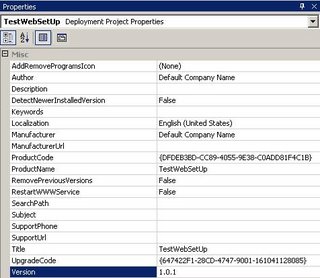
3. Note the Version property in the left column. Everytime a newer version of the application needs to be installed, increment the version number, say from 1.0.0 to 1.0.1 and so on.When you change this number and press enter, you will get the following prompt:

4. Click Yes on the prompt. You will notice that ProductCode property value (a GUID) is changed once you change the version number.
5. Now notice the RemovePreviousVersions property. This property is for specifying whether to over write the different versions or to have the different versions separately.
Making the RemovePreviousVersions to true means that every new version of your product will be over written.
Making this property to False gives you the flexibility to have both your older version and the newer version separately installed.
Thus by incrementing the Version and making RemovePreviousVersions to False you can have different versions of the same product running on your machine.
Now with this setup, we must also ensure that only a particular version that we need is used after deployment. The next article discusses on this topic of using a preferred version of your application after deployment.
2 comments:
When will the next article be available.
Good One though.
Is is possible to switch back to earlier ? If yes how do we go about it..
Post a Comment